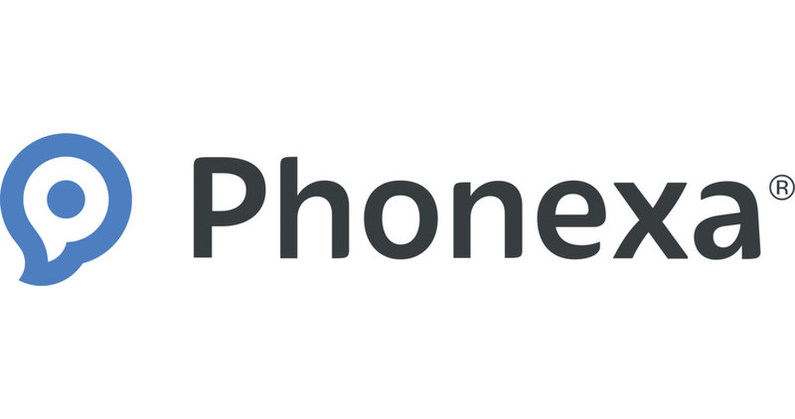Yesterday we briefly hit on a number of tips that will help you when publishing your free Android app to the GooglePlay app store, today I want to go into a little more detail with each of the tips to assist you in your publication process.
The two main tips that you need to understand in details are: ASO – App Store Optimization and Google Play moderation.
What is App Store Optimization?
Have you ever heard website owners stressing over their SEO, Search Engine Optimization, a process undertaken to ensure a website it found on Google? Well, ASO is the same process for the app store. App Store Optimization has been created to help your app improve its organic search results. What this means in simple terms is improving the chances of your app being found when someone searches for a particular search term. Competition is harsh in GooglePlay and getting your uploaded app found is one part of the battle. For more information on ASO please click through here to our recent ASO post.
How to publish free Android App on Google Play Store?
- Create Free Android App
Open AppsGeyser.com – free App Builder. On the platform you can create apps without coding and fees. AppsGeyser offers over 30 app templates including website, blog, Facebook, messenger, browser, book reader and others.
- Sign up on Google Play developer Console
To upload Android apps you need to create Google Play Developer account. While registering you’ll need to pay one-time fee of $25. After signing up wait for the approval by Google.
- Prepare app listing
To publish your first free app you need to prepare the following things: name, description, short description, screenshots, categories, privacy policy. AppsGeyser provides privacy policy for each app created on the platform. Concerning the name and description, add relevant keywords there. That way, your app will be discoverable and searchable in Google Play. Keep your free app screenshots in a high quality with the best ratio 2:1 or 16:9. Choosing the right category can be tricky as well. Under “Categorization”, select an application type and category. The most popular app categories on Google Play are games, education and business. Choose age rating for your app.
- Upload APK to the Developer’s console
Now it’s time to upload the APK file to Google Play. Before starting, you need to make sure if your app follows Google Play rules. If you face any issues on uploading APK, follow our guide for publishing apps.
- Release the app
Review your app, confirm the uploading. After uploading APK, your app will be revised by Google. It can take up to 7 days for app to be published on Google Play.
What is Google Play moderation?
Until a few months ago, GooglePlay did not moderate their apps, pretty much anyone could upload any app regardless of the quality and content. This has now changed and GooglePlay are now moderating apps. Do not panic too much, GooglePlay will not review your app in the same eyes as Apple does, you do not have to produce apps that are as intricate as the professional apps like Angry Birds. The GooglePlay review process briefly checks that the app is usable and does not contain inappropriate material.
In order to understand where you stand with your app you will see one of two things occur when you upload your Android app:
1. Your app will appear as published in Google Developer Console (however it will take 2-3 days to appear in GooglePlay)
2. Your app will appear as Draft in Google Developer Console – This does not mean it won’t be published within 2-3 days, what it means is that it is being held for app review.
Why is my app held as a draft?
Many new apps will be initially held as a draft, the reasons for this are:
1. This is your first app and GooglePlay may wish to check your credibility as an app maker.
2. Your app name contains some words that trigger GooglePlay’s attention this may be because the name looks like it could be spam or it may look as though it is copyright of another brand.
3. Perfect App description – This may not be complete, or may be too short or vague. GooglePlay want app descriptions to be as clear and concise as possible so that app users are not wasting their time downloading apps that are not relevant to the app name or app description. Descriptions need to be keyword strong, content relevant and not written in a robotic style.
4. Incompletion of datafields – It you have not completed all the fields in your app developer console, or put what looks like junk in these fields your app will be picked up for review. This is because GooglePlay want to make sure that the app is a real app and not junk.
I hope these tips have helped you understand GooglePlay and what you need to consider prior to publication.
Frequently Asked Questions
Publishing apps on Google Play is free. But you need to pay one-time fee of $25 for creating Developer’s account. After that you can publish any number of Android apps without charges.
1. Set up Google Play Developer’s account;
2. Wait for the approval;
3. Prepare listing: name, description, screenshots, categories, privacy policy etc.
4. Upload APK to the Developer’s console;
5. Choose the appropriate rating;
6. Release the app.
You need to create Google Play Developer account. It will cost you $25. After that you can upload apps for free on Play Store.
You can publish an Android app for free on Amazon App Store. There are no charges.