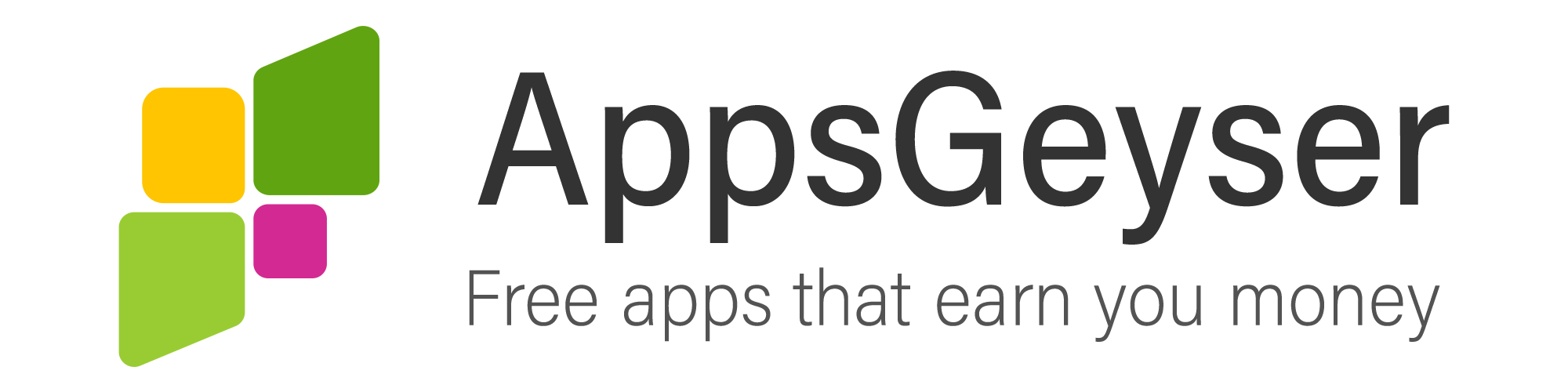What is “This app may not be optimized for your device” error?
- This topic has 1 reply, 2 voices, and was last updated 6 months ago by claytone james.
- AuthorPosts
- February 9, 2021 at 7:11 am #83234Sundas SohailParticipant
Downloading an application is just a matter of seconds as you just have to open the Google Play Store, type you app’s title and download it. However, you may encounter the error saying, “This app may not be optimized for your device.” Though this error is not frequent, but it doesn’t allow you to install your desired application.
This error mostly occurs when your mobile device does not support an app. Sometimes a well-running app shows you this error because some of its features start malfunctioning or got ceased.
You must be thinking, what is the reason of this error? Don’t worry because we have found out the reasons behind this error and solutions to overcome it.
Actual reasons behind this error
Following are the possible reasons behind this error.
• The Smartphone that you are using doesn’t support the required screen resolutions.
• An older version of Android on your mobile.
• Enough RAM is not available on your device.
• A bulk of Caches in your device also causes this error.How to resolve this error?
It is important to remove this error to install apps on your device successfully. Go this article till the end to learn different methods to remove this error.Update the version of Android
Various Android versions have been released in the last few years, and all the upcoming apps are designed accordingly. To run the latest apps on smartphones, you must have the newest Android version on your device.
Follow the below-mentioned steps to update your Android version:
• Open the “Settings” on your mobile.
• Go to the “System” app.
• Click on the “System update” option.
• Now tap on the “Check for updates.”
• In case a new update is available, a notification will appear on your screen.
• Click on “Install.”
• Once the new version is installed, it will restart your mobile device.Force Stop Google Play Store
Sometimes Google Play Store starts malfunctioning that disrupts the functionalities of many apps. You can clear caches of the Google Play Store to omit this error:
• Launch the “Settings” app.
• Click on “App and Notification.”
• Now tap on “See all Apps.”
• Choose “Google Play Store” from this list.
• Select the “Cache” option.
• Click on the “Clear Caches” button to remove data.Re-add your Google account
Removing and re-adding your Google account may omit this error. When you remove the google account from your Android phone, all the items associated with that account will be deleted.
Follow these steps to remove the Google account:
• Open “Settings” on your mobile.
• Look for the “Accounts” tab and open it.
• A list of accounts will appear on your screen.
• Select the account that you want to remove.
• Hit the “Remove account” button, and the account will be deleted within seconds.
In a nutshell, this error occurs when a specific app is not compatible with your mobile device. All of the methods above are feasible to omit this error, but if you still got unsuccessful in removing this error, try downloading the older version of the app via APK and running it on your device.
- AuthorPosts
- You must be logged in to reply to this topic.