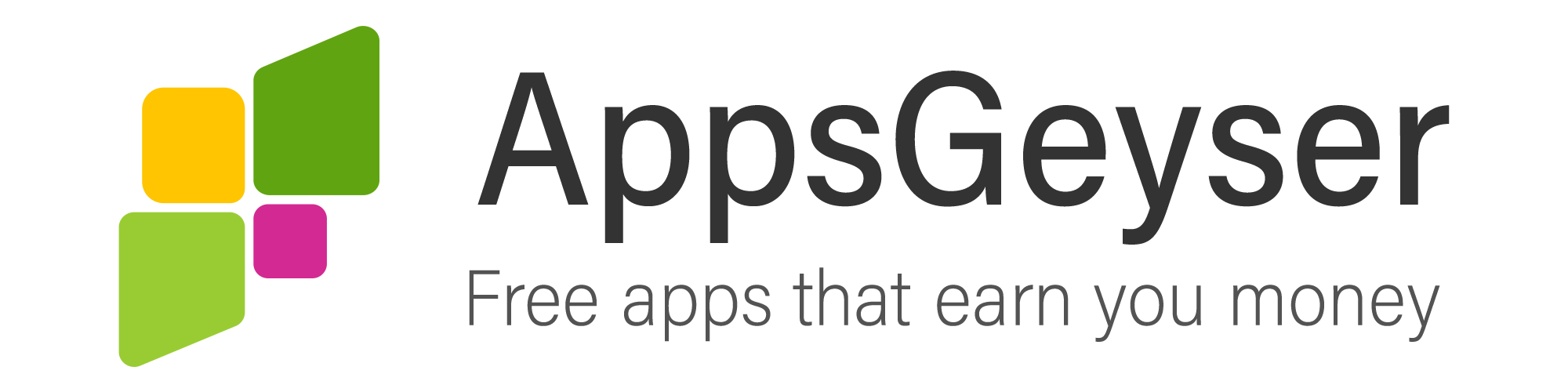How To Stop Repeat Notifications On Android?
- This topic has 0 replies, 1 voice, and was last updated 1 year, 4 months ago by Samuel Awotide.
- AuthorPosts
- February 10, 2021 at 11:59 am #83253Samuel AwotideParticipant
The Repeat alerts feature can sometimes be very helpful. But sometimes it’s just outright annoying. Setting up repeat alerts is a great way to ensure that you never miss an important notification again. When turned on, this feature will repeat notifications received by your mobile app. The notification can be set to repeat by as much as 10 times at various intervals. Repeat intervals can be between one to ten minutes. It is also possible to set a specific threshold priority level that will make a notification get repeated. For instance, you can specify if notifications should be repeated for all alerts or simply for high priority messages.
However, while this seems like a totally normal and possibly helpful feature, it can also be problematic. It isn’t uncommon for users to run into problems with repeated notifications forcing them to seek help online about how to turn off this feature especially when they have inadvertently turned it on.
In such cases, when you get a message, the notification will pop up on the screen normally to tell show you the message. However, if the message is not attended to, you will get another notification of the same message and more and more of it over and over again. This can be quite annoying and very frustrating. If you find yourself in such a bind for any reason at all how exactly do you turn off repeated alerts on your Android device? Here is a simple step-by-step guide can follow.
Step 1: Go to your apps menu and tap on the settings icon. This will display your phone settings page.
Step 2: on this menu, select notification settings.
Step 3: Scroll down the menu and tap on the “Messages” option
Step 4: On the next page, look for repeat alerts. Typically, if you have a repeat notifications problem, this feature will be toggled on. Tap on “never” to disable the double notifications settings once and for all.Note that these steps may vary slightly from one device to the other. Here’s another approach you can follow on some devices
Step 1: Navigate to notifications settings as in the previous instructions.
Step 2: on the menu list displayed, scroll all the way down until you see an option that reads “Looking for Something Else” click on this and find “notification reminder” then turn it off.A similar but much simpler approach is to simply type in “notifications reminder” in the settings search box and toggle it off. This should effectively turn off repeat notifications for your device once and for all. Note that this will only affect recurring notifications for your device but your regular app notification settings will not be affected.
- AuthorPosts
- You must be logged in to reply to this topic.