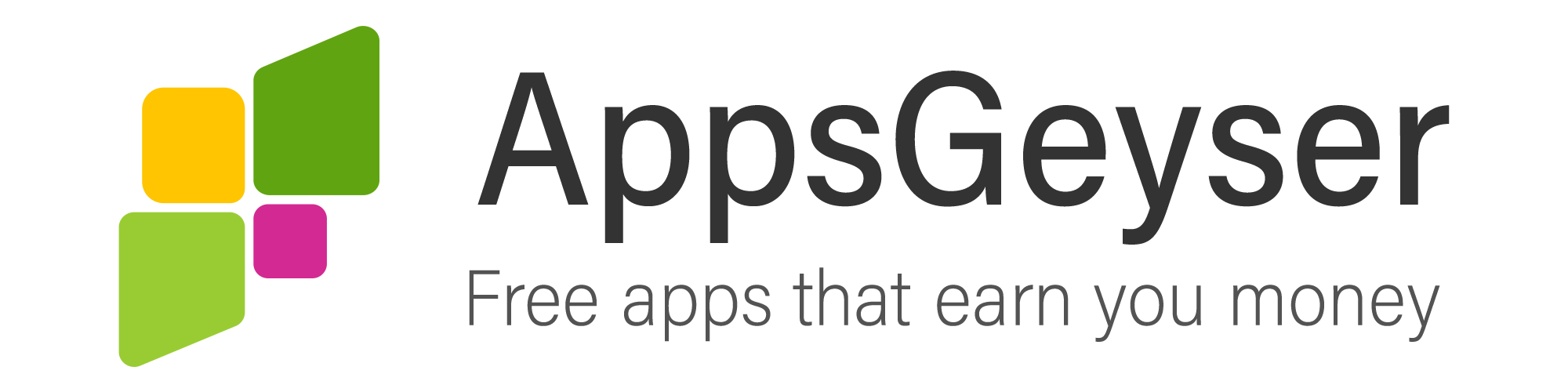Why do apps keep crashing on Android?
- This topic has 0 replies, 1 voice, and was last updated 1 year, 4 months ago by Sundas Sohail.
- AuthorPosts
- February 9, 2021 at 7:16 am #83236Sundas SohailParticipant
Android is the most diverse operating system that provides you with a broad spectrum of applications and games. While it gives you many options in both hardware and software, it also causes app developers to code their apps that can run on multiple different combinations of hardware and software. This sometimes led to Android applications crashing, and it feels irritating when you are using your favorite app, and it suddenly crashes and takes you back to the home screen. There are many reasons for this happening; the major ones are as follow:
• Unproperly downloaded or updated application; means you might have downloaded the wrong update as per your mobile device.
• Out of storage space; It is the most common error that causes the crashing of android apps.
• Lousy Wi-fi network; Most of the apps do not work properly, if there is an awful wi-fi network.As you have learned the main reasons behind the crashing and malfunctioning of apps, let’s look at the solutions for these disruptions.
Force Stop
Here is the most common method to resolve this issue. Just force stop your app to cease its malfunctioning. Go to Settings> Apps> your respective apps and click on “Force Stop.”Reinstall the App
You must have downloaded the version of the app that is incompatible with your android OS. Reinstall the app by following these steps:
• Go to settings> Apps> Choose your respective app> and tap “Uninstall.”
• Please wait for 4 to 5 minutes, go to Google Play Store, search for your app and install it again.Remove app data and cache
This will help in removing the unnecessary load on your app by deleting its caches.
• Go to settings> Apps> Choose your respective app> and tap “Clear data and Clear Caches.”Free the storage space of your mobile
Some apps demand some extra space on your mobile to work properly. You have to remove some additional images, videos, and songs from your mobile space, or you can also move your apps to your SD card.
• Go to settings> Apps> choose the crashing app> and choose, “move to SD card.”A stable internet connection
An unstable internet connection causes the mobile apps to work improperly as they require a robust internet connection to run smoothly. To tackle this issue, either deploy a strong internet connection or move to the mobile data network.Restart your device
You can always try this method as sometimes, your mobile starts lagging due to an unusual load that disrupts the app’s working.
Try to restart your device as it will clear its RAM, and hopefully, you will observe betterment as this method has worked multiple times before.Clean cache partition
It has been observed that android starts crashing apps when there is something wrong with cache partitions, and its ultimate solution is to wipe the cache partition.Following are the ways to clear the cache partition:
• For Samsung Smartphones, hold home, down-volume, and power button together, and an interface will appear in front of you. Choose the option “Wipe Cache Partition,” and you are done.
• For HTC and LG, hold the power and volume down button and repeat the process.
- AuthorPosts
- You must be logged in to reply to this topic.