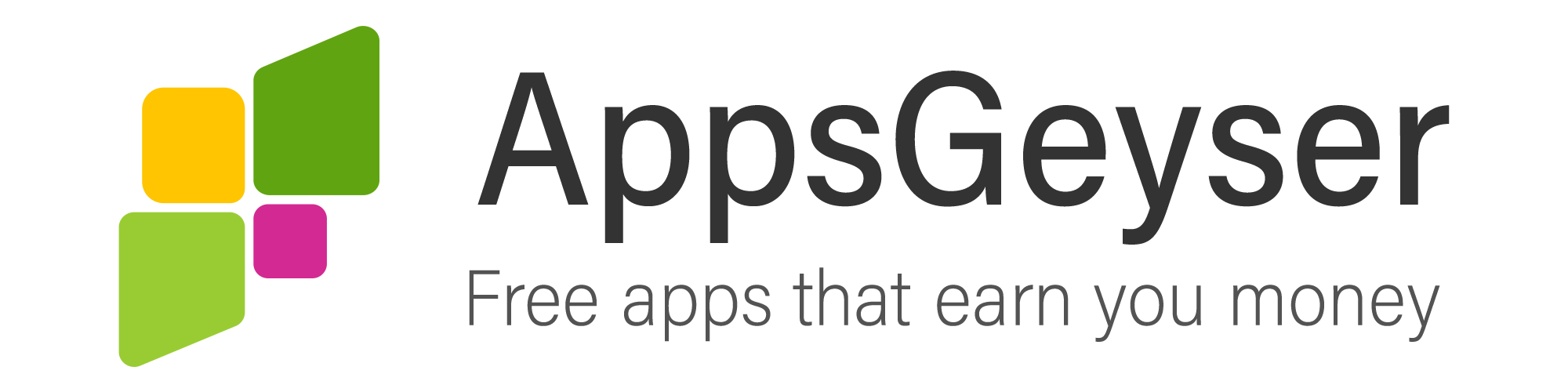How to move back to previous version of the android app
- This topic has 0 replies, 1 voice, and was last updated 1 year, 4 months ago by Sundas Sohail.
- AuthorPosts
- February 9, 2021 at 7:04 am #83231Sundas SohailParticipant
Sometimes, the newer version of the android app is not the most acceptable. Most of the app’s updated versions cause your mobile to work slow; different types of bugs interrupt the functionality of your app, making it less useful for you. Hence moving back to the previous version of the app is the best decision to take.
Please note that; before moving back to the older version of the app, you have to inform the developer about the problem with a complain-report. In this way, the developer will troubleshoot the issue in the future update, and you do not end up stuck on an outdated version.
Here’s how you can move back to the previous version of an app.Uninstallation of the updated version
Firstly, you have to delete the current version of the app, though it is not as easy as it sounds. Most third-party apps can easily be uninstalled, but the built-in apps on your smartphone are not easy to remove. So, in such a scenario, the best you can do is to uninstall the app’s updated version instead of deleting the whole application.
The most convenient and universal way to remove an app is via Settings on your mobile. Though there are many other ways to remove the third-party apps like; long-pressing on the icon or via Playstore but these methods do not work on built-in apps, so to tackle this hindrance, you have to follow these steps:-
For Oreo (8.0) and later versions of the android,
Go to settings > Apps and notificationsAfter that, go through all apps and select the one that you intended to relegate. Now moving further, you will see App Info on your screen containing all the relevant information about the app. You have to do a mandatory step here before messing with the app, i.e., press the Force Stop, so all the apps’ activities get ceased. It will make your work easier. Once it is done, you have to estimate how to uninstall the current version of the app. For third-part-apps, you have to press the Uninstall option besides Force Stop and BOOM; your app will be gone within a few seconds.
Now you have to deal with the built-in apps, and that’s the real-task here. Dealing with preinstalled apps is a bit different here. You have to select the Uninstall updates option hidden in the three-dot dropdown on the top-right corner of your mobile screen. In response, you will get a pop-up window informing you about the current factory version of the app; note down this version (to keep in mind) and click on Remove. Here you are done with uninstalling the latest version of the app.
Once done with this mess, you have to download the previous version of the app; for that purpose, you have to go to Google instead of Playstore, type the name of your app, and mention APK file. The previous and updated versions of your respective app will be on your screen. Just download the version of your choice and enjoy!
- AuthorPosts
- You must be logged in to reply to this topic.