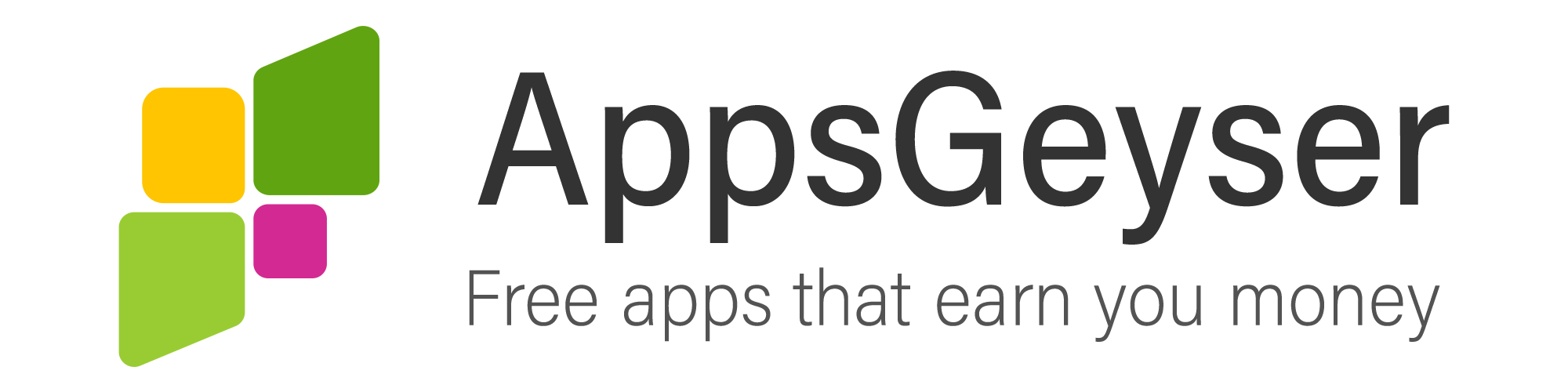How To Delete Game Data On Android?
- This topic has 0 replies, 1 voice, and was last updated 1 year, 4 months ago by Samuel Awotide.
- AuthorPosts
- February 8, 2021 at 3:09 pm #83195Samuel AwotideParticipant
If you have an immersive game that you really love to play, you’d probably want to maintain your game progress or level. However, some situations may require you to delete your game data from your device. This may simply be because you want to restart the game from scratch or because you do not have sufficient space on your phone and the saved data is affecting the speed and performance of your device. In this case, you can simply clear game data to boost performance without necessarily uninstalling the app.
Some games have options to restore the game progress and restart from scratch within the game. But this may still leave the game data and settings in place. To delete the app data, you may have to go through another route. This article highlights the steps to follow to delete game data.
It is important to note that the steps highlighted here may vary slightly from one device to another since not all Android devices are the same. However, these are general instructions that can serve as a rough guide through the processing of deleting game data on your device.
Step 1: Open the Settings app on your device. On the menu displayed, look for the “apps” or “app settings” option. (how this option is named depends on your device).
Step 2: Click the “apps” option. This should display all the apps that are currently installed on your device.
Step 3: Navigate through the apps list and find the specific app whose local data you wish to delete from your device. Once you locate the app, click on it to show the next step.
Step 4: On the app page, you should see options to force stop or uninstall the app. There will also be other options like notifications, data usage, battery information, and permissions settings. Look for the “Storage” options in this menu
Step 5: The storage page should display the app storage information including the size of the app and the size of user data and cache that is currently saved on the app. To delete the app data, click the “Clear Data” button.
Step 6: A pop-up window will request that you confirm if you indeed want to delete the app data. Note that this process is irreversible. So now’s a good time to stop if you don’t intend to clear the app data. Click ok if you indeed want to proceed.
Once this is done, the app should not display 0 bytes of local data. Note that performing this action will delete your game progress, in-app purchases, game profile, and settings for the game.
- AuthorPosts
- You must be logged in to reply to this topic.